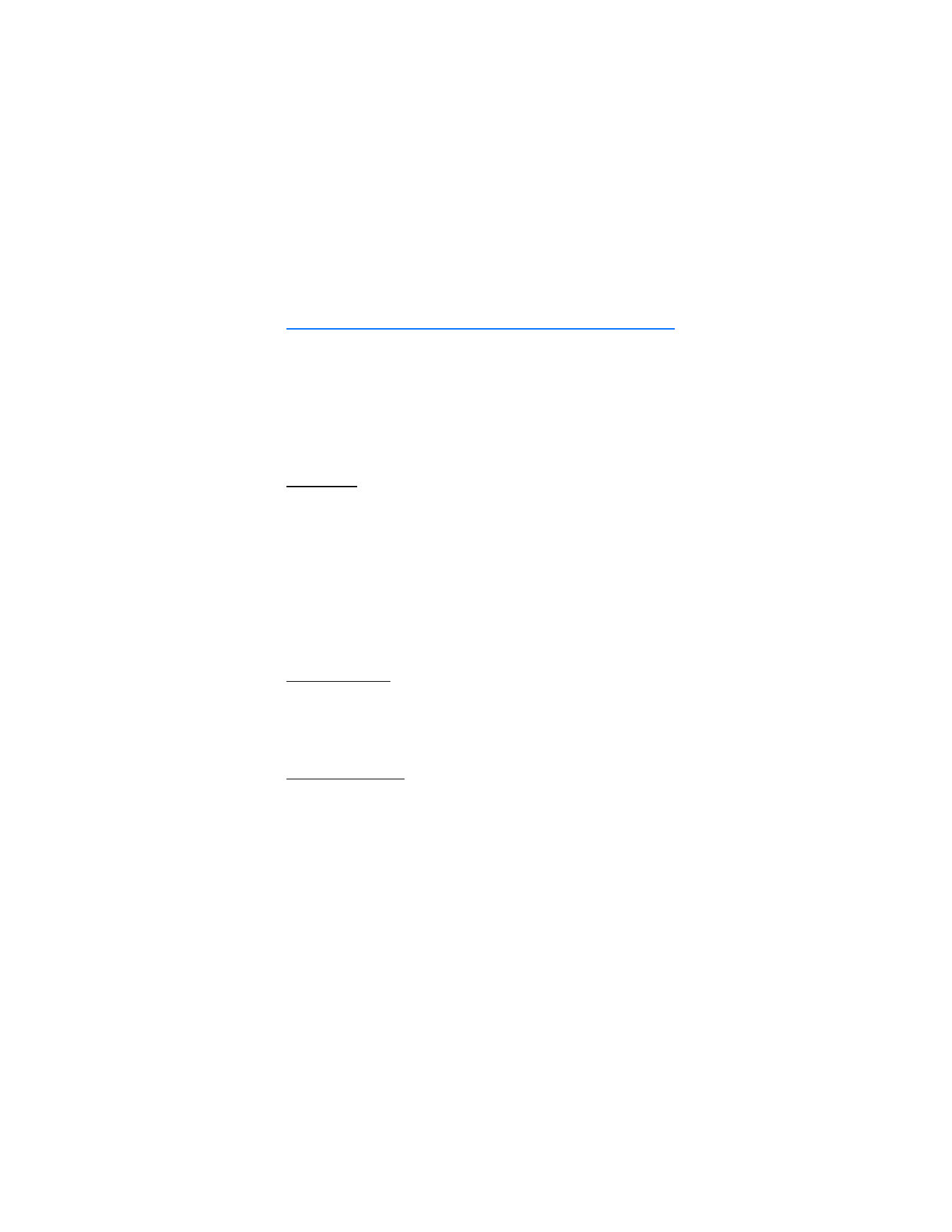
3. Text entry
You can use two methods for entering text and numbers: standard mode
and predictive text mode.
■ Standard mode
Standard mode is the only way to enter text into the contacts list, and
to rename caller groups.
Text (Abc)
•
Press a key once to insert the first letter on the key, twice for the second
letter, etc. If you pause briefly, the last letter in the display is accepted
and your phone awaits the next entry.
•
Press 0 to enter a space, thereby accepting a completed word.
•
Press 1 as many times as necessary to scroll through a list of commonly
used characters.
•
Press * to display a complete list of special characters.
•
Press and hold # to open
Editor settings
, and select
Number mode
,
Prediction on
or
Prediction off
, or
Writing language
.
Numbers (123)
To switch to 123 mode from Abc mode, press and hold # at any message entry
screen to open the
Editor settings
. Select
Number mode
, and the device returns
to the message entry screen and switches the ABC icon in the upper left corner
of the display to the 123 icon (or back). To return to Abc mode, press and hold #.
Change language
To change the language, do the following:
1. Press and hold # to open the
Editor settings
menu list.
2. Select
Writing language
and the new language.
The phone will return to the message entry screen, and you can write in the
new language.
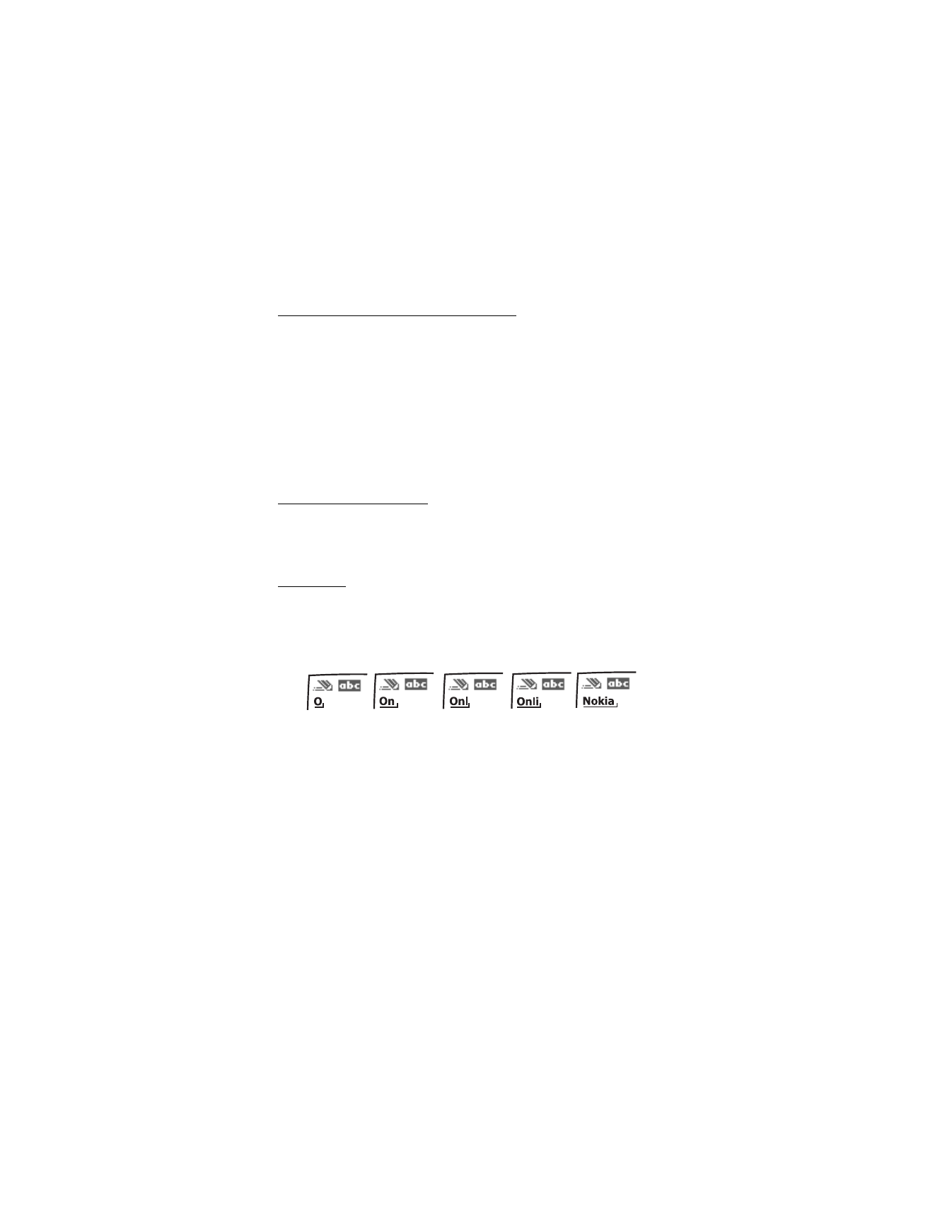
T e x t e n t r y
20
Punctuation and special characters
While at any text entry screen, press * to display special characters (press and
hold * if predictive text is on). Press * again to cycle through all available characters.
Scroll to navigate through the list of special characters. Once a character is
highlighted, select
Insert
to insert the character into your message.
■ Predictive text mode
Predictive text input allows you to write messages quickly using your keypad and
the built-in dictionary. It is much faster than the standard mode method, because
for each letter, you only press the corresponding key on your keypad once.
Activate or deactivate
At any text entry screen, select and hold
Options
to turn predictive text on or off
depending on previous mode, or select
Options
>
Prediction on
or
Prediction off
.
Press # twice to change from predictive text mode to standard mode and back.
Enter text
The illustration below simulates your display each time a key is pressed. For example,
to write ’Nokia’ with predictive text on and with the English dictionary selected,
press each of the following keys once:
6
6
5
4
2
Press 0 to enter a space and begin writing the next word. If a displayed word is not
correct, press * to see other matches. To return to the previous word in the list
of matches, select
Prev.
If ? appears after a word, it is not in the dictionary. Select
Spell
to add the word
to the dictionary.
Press 1 to insert a period into your message.
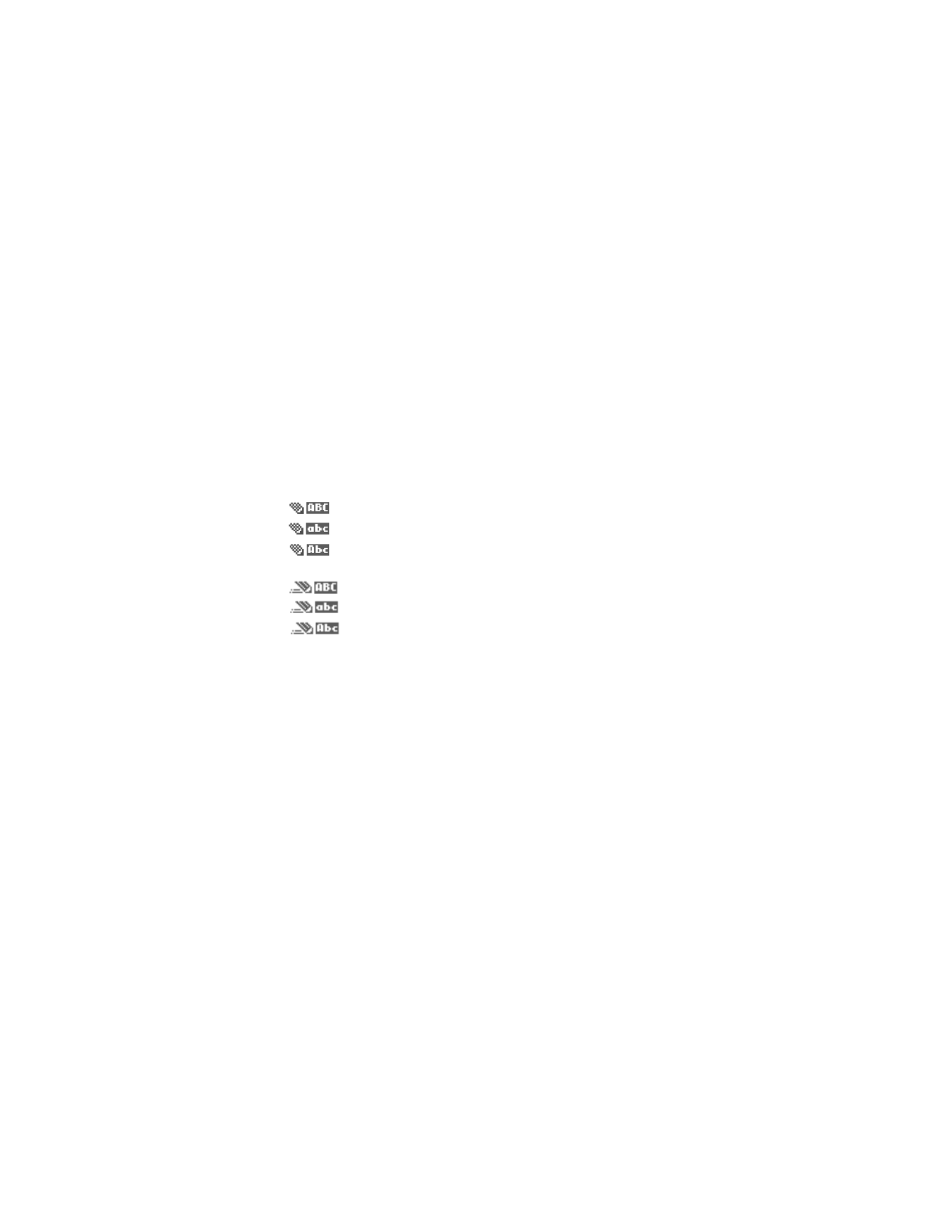
T e x t e n t r y
21
Press and hold:
•
* to display special characters. Press * again to cycle through all available
characters.
•
the specific number key to enter a number.
•
# to select
Editor settings
>
Number mode
,
Prediction on
or
Prediction off
,
or
Writing language
.
■ Change case and mode
Press # to switch between uppercase, lowercase, and sentence case, as well as
standard and predictive text modes. Case and mode are indicated by the following
icons that appear in the upper left of the display screen.
Uppercase text: standard mode is on.
Lowercase text: standard mode is on.
Sentence case text: standard mode is on. Only available at the
beginning of a sentence.
Uppercase text: predictive text is on.
Lowercase text: predictive text is on.
Sentence case text: predictive text is on. Only available at the
beginning of a sentence.
■ Delete text
To delete text:
•
select
Clear
to backspace the cursor and delete a character, or
•
select and hold
Clear
to backspace continuously and delete characters.
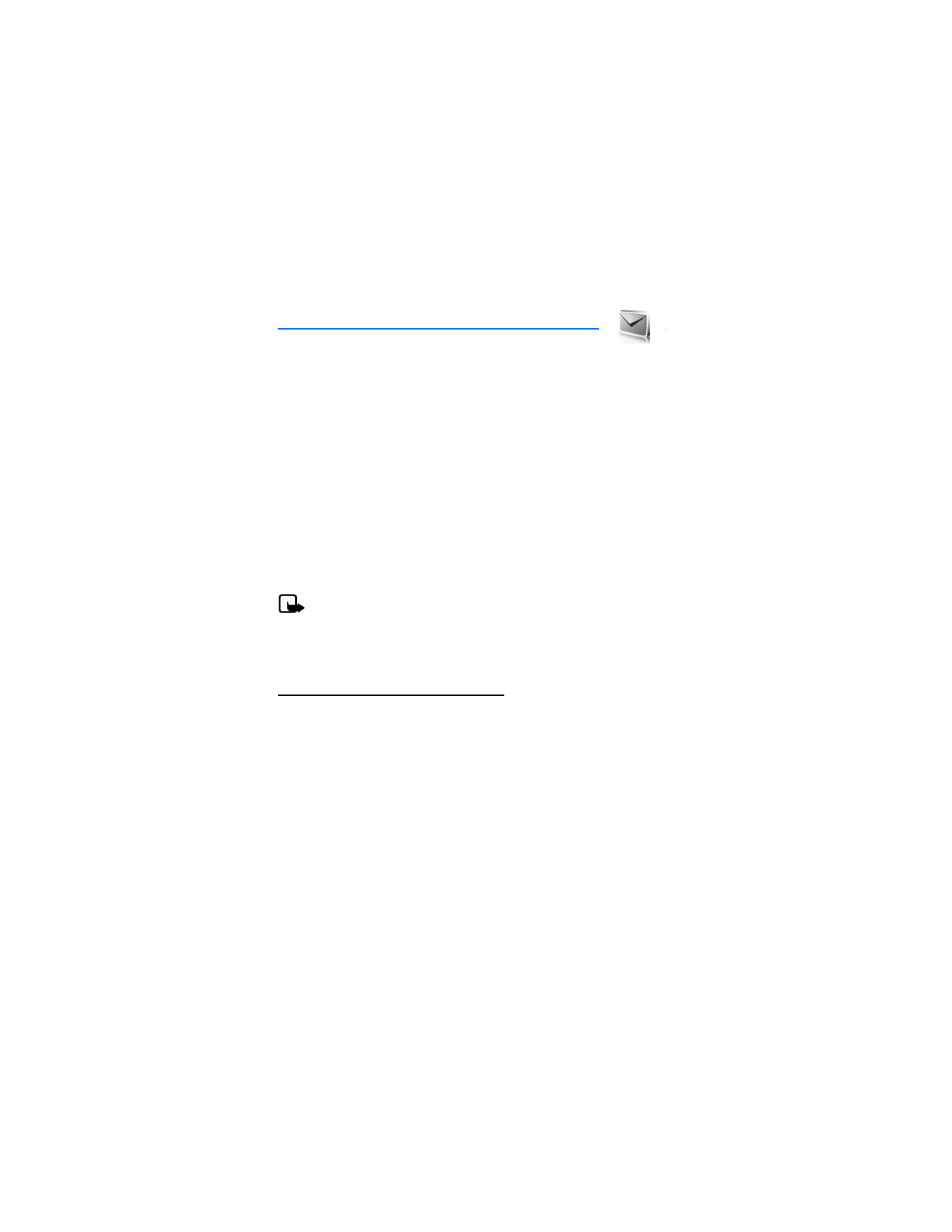
M e s s a g i n g
22