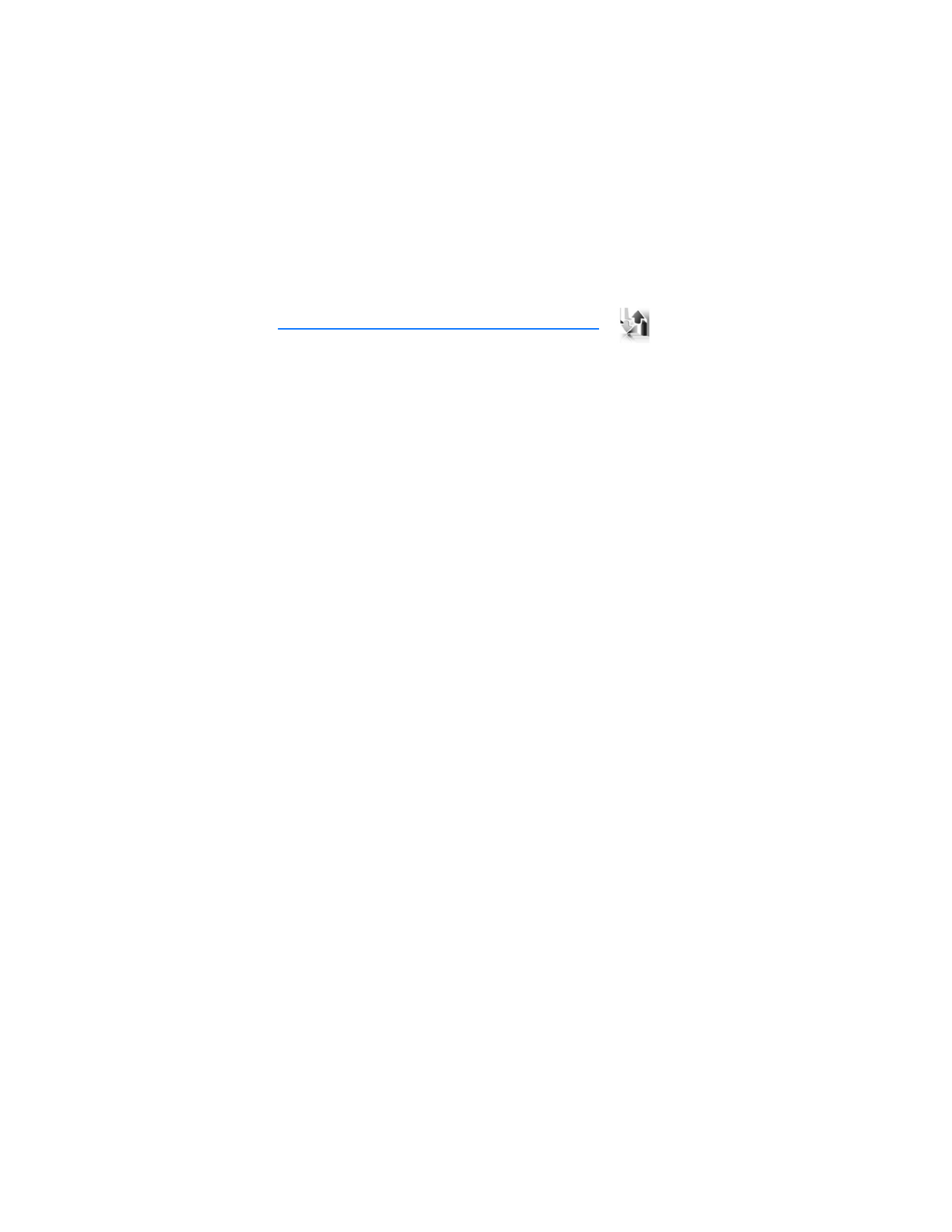
5. Log
Log
stores information about the last 30 missed, 30 received, or 30 dialed calls.
It also adds the total duration of all calls. When the number of calls exceed the
maximum, the most recent call replaces the oldest.
Whether viewing missed, received, or dialed calls, the menu options are the same:
Time of call
—Display the date and time of the call.
Send message
—Send a message to the number.
Use number
—Edit the number and associate a name with the number.
Save
—Enter a name for the number and save it to your contacts list.
Add to contact
—Add the number to an existing name in your contacts list,
if the number is not associated with a name.
Delete
—Clear the number from memory.
Call
—Call the number.
■ View missed calls
Missed calls are calls that were never answered. The missed calls feature does
not function when your phone is switched off.
1. Select
Menu
>
Log
>
Missed calls
.
2. If a missed call notification appears, select
List
.
3. Scroll to a name or number, and select
Options
and a menu option.
■ View received calls
Received calls are calls that have been answered.
Select
Menu
>
Log
>
Received calls
, scroll to a name or number, select
Options
and a menu option.
■ View dialed numbers
Dialed calls are numbers you have previously dialed from your phone.
1. Press the call key; or select
Menu
>
Log
>
Dialed numbers
.
2. Scroll to a name or number, and select
Options
and a menu option.
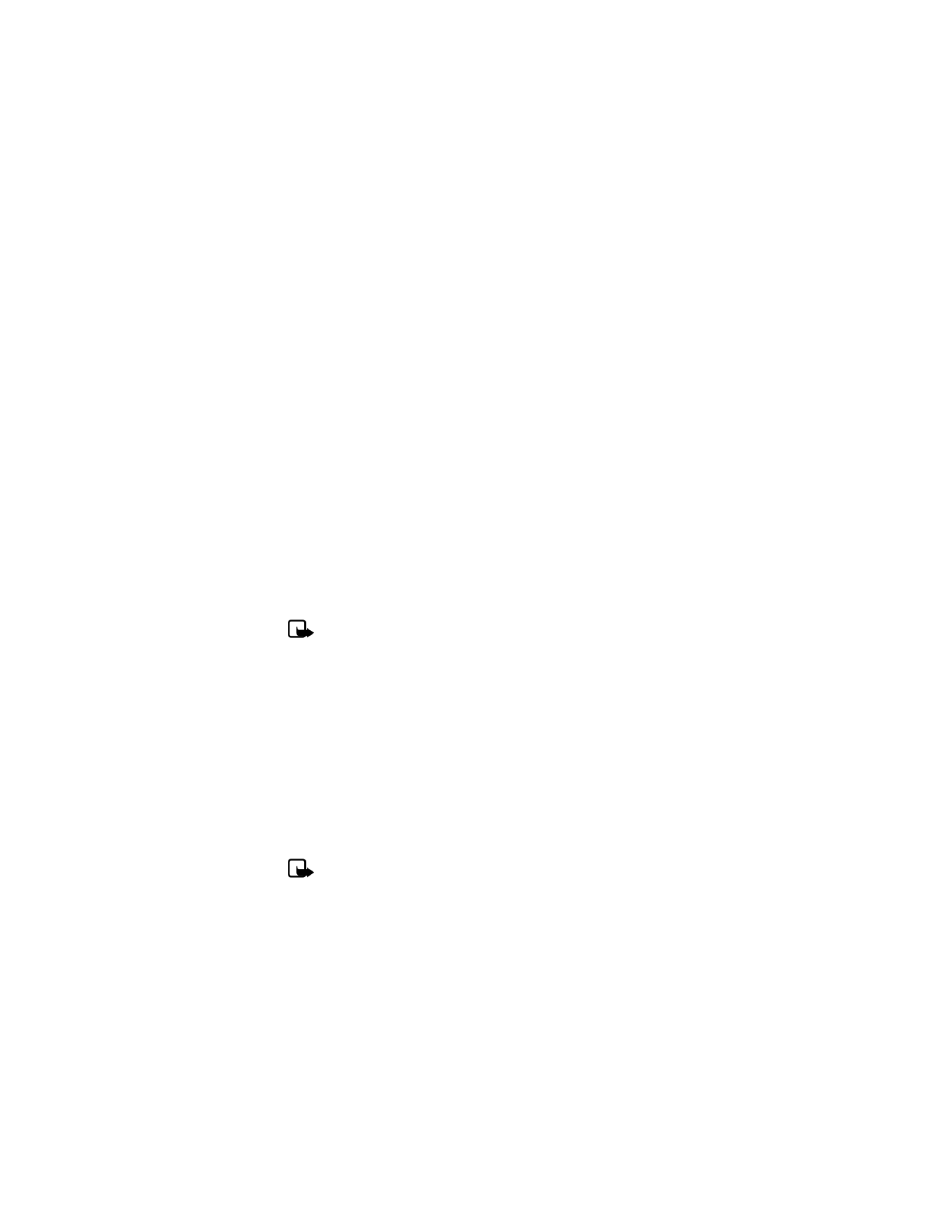
L o g
37
■ Time of call
You can make or receive up to five calls to or from the same number and view the
time each call occurred. Your clock must be set for this feature to work accurately.
1. While viewing a missed, received, or dialed call, select
Options
>
Time of call
.
2. Scroll down to view the most recent call times from this number.
3. Select
Back
to return to the options list.
■ View Message Recipients
You can view the names of those to whom you have sent messages. Select
Menu
>
Log
>
Message recipients
.
■ Clear log lists
You can delete any missed, dialed, or received calls from phone memory.
Select
Menu
>
Log
>
Clear log lists
>
All call lists
,
Missed calls
,
Received calls
,
Dialed numbers
, or
Message recipients
.
■ Call timers
Note: The actual invoice for calls and services from your service provider
may vary, depending on network features, rounding off for billing, taxes
and so forth.
You can view the duration of your calls. Select
Menu
>
Log
>
Call timers
and one
of the following options:
Last call duration
—Check the time of your last call.
Dialed calls' duration
—Check the combined time of calls you dialed for either
Home
or
Roaming
.
Received calls' duration
—Check the combined time of calls you received for either
Home
or
Roaming
.
All calls' duration
—Check the combined time of all calls.
Life timer
—Check the total airtime minutes logged on your phone.
Clear timers
—Enter your lock code, and select
OK
to clear all timers on your phone.
Note: Some timers, including the life timer, may be reset during service
or software upgrades.
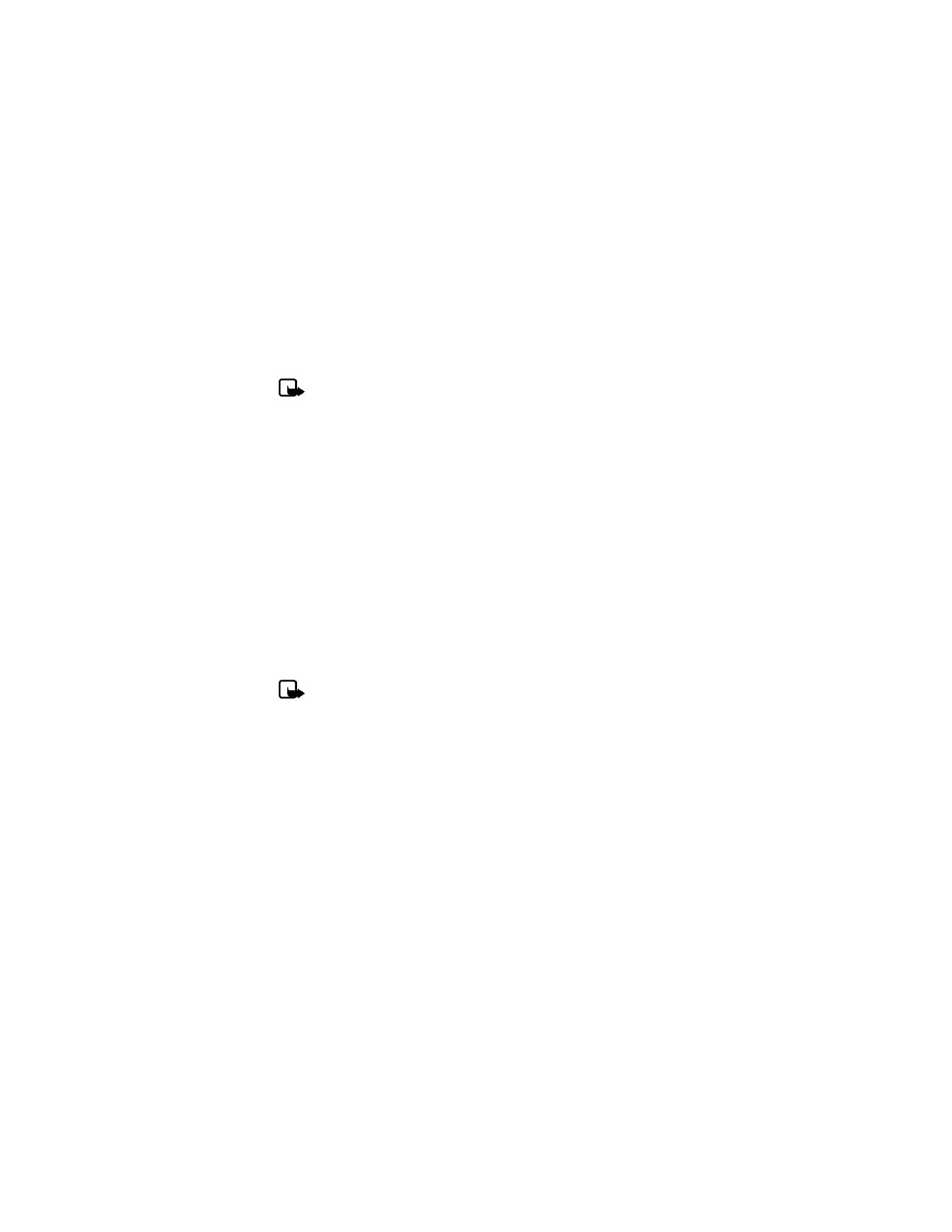
L o g
38
■ Data or fax calls
Data and fax calls are network services. See "Network services," p. 6, for more
information. If your wireless service provider supports this feature, you can view
the size or duration of sent or received data and fax calls.
Note: The actual invoice for calls and services from your service provider
may vary, depending on network features, rounding off for billing, taxes
and so forth.
Select
Menu
>
Log
>
Data/fax calls
and one of the following options:
Last sent data/fax
—View the size (KB) of the last sent data or fax call.
Last received data/fax
—View the size (KB) of the last received data or fax call.
All sent data/fax
—View the size (KB) of all sent data and fax calls.
All received data/fax
—View the size (KB) of all received data and fax calls.
Duration of las t data/fax call
—View the duration time of the last data or fax call.
Duration of all data/fax calls
—View the duration time of all calls.
Clear all data/fax logs
—Select
Yes
to clear all data and fax logs.
■ Duration of minibrowser calls
Minibrowser is a network service. See "Network services," p. 6, for more information.
If your wireless service provider supports this feature, you can view the size or
duration of sent or received data from the minibrowser.
Note: The actual invoice for calls and services from your service provider
may vary, depending on network features, rounding off for billing, taxes
and so forth.
Select
Menu
>
Log
>
Minibrowser calls
and one of the following options:
Last sent browser data
—View the size (KB) of the last send browser data.
Last received browser data
—View the size (KB) of the last received data.
All sent browser data
—View the size (KB) of all sent browser data.
All received browser data
—View the size (KB) of all received browser data.
Last browser session
—View the duration of the last browser session.
All browser sessions
—View the duration of all browser sessions.
Clear all browser logs
—Select
OK
>
Yes
to clear all browser logs.
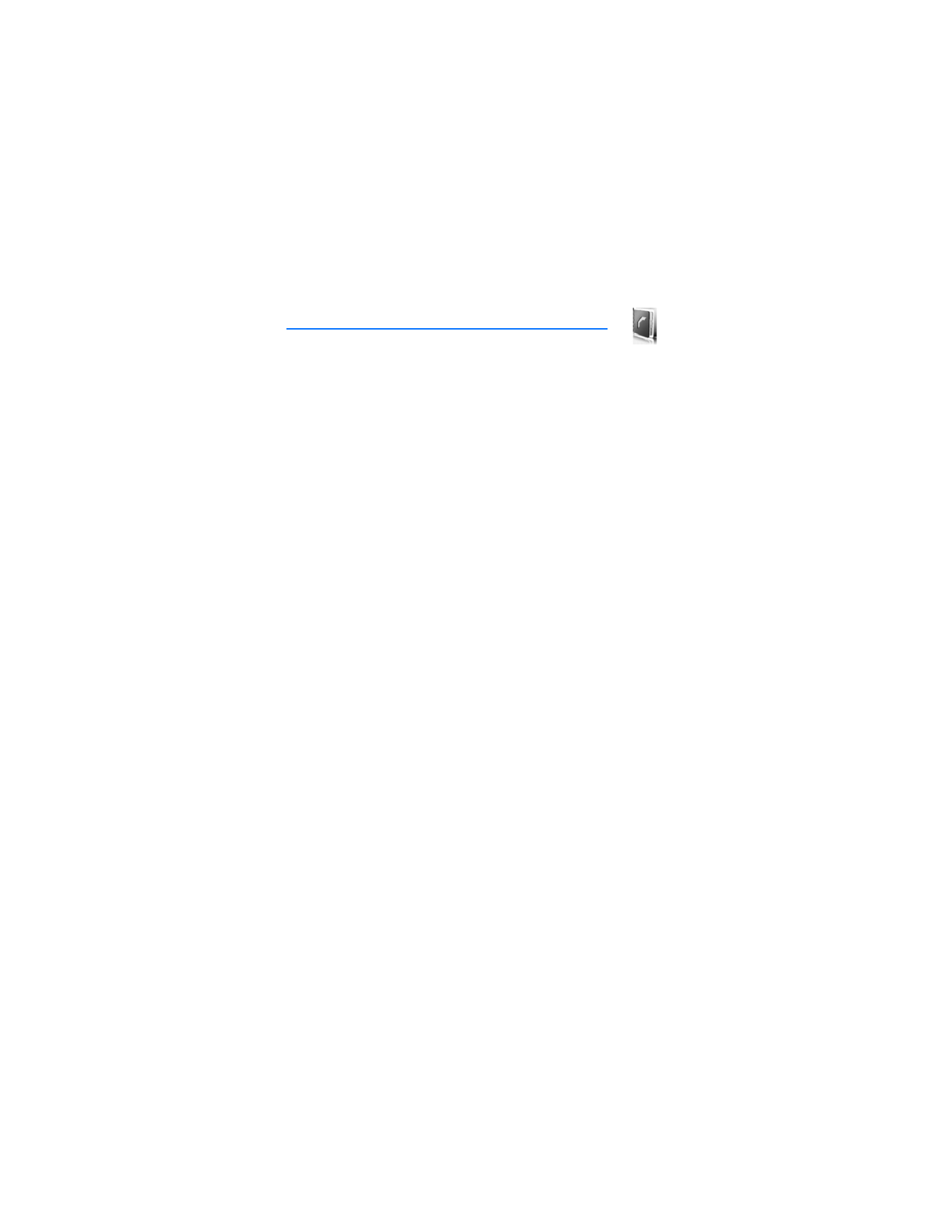
C o n t a c t s
39