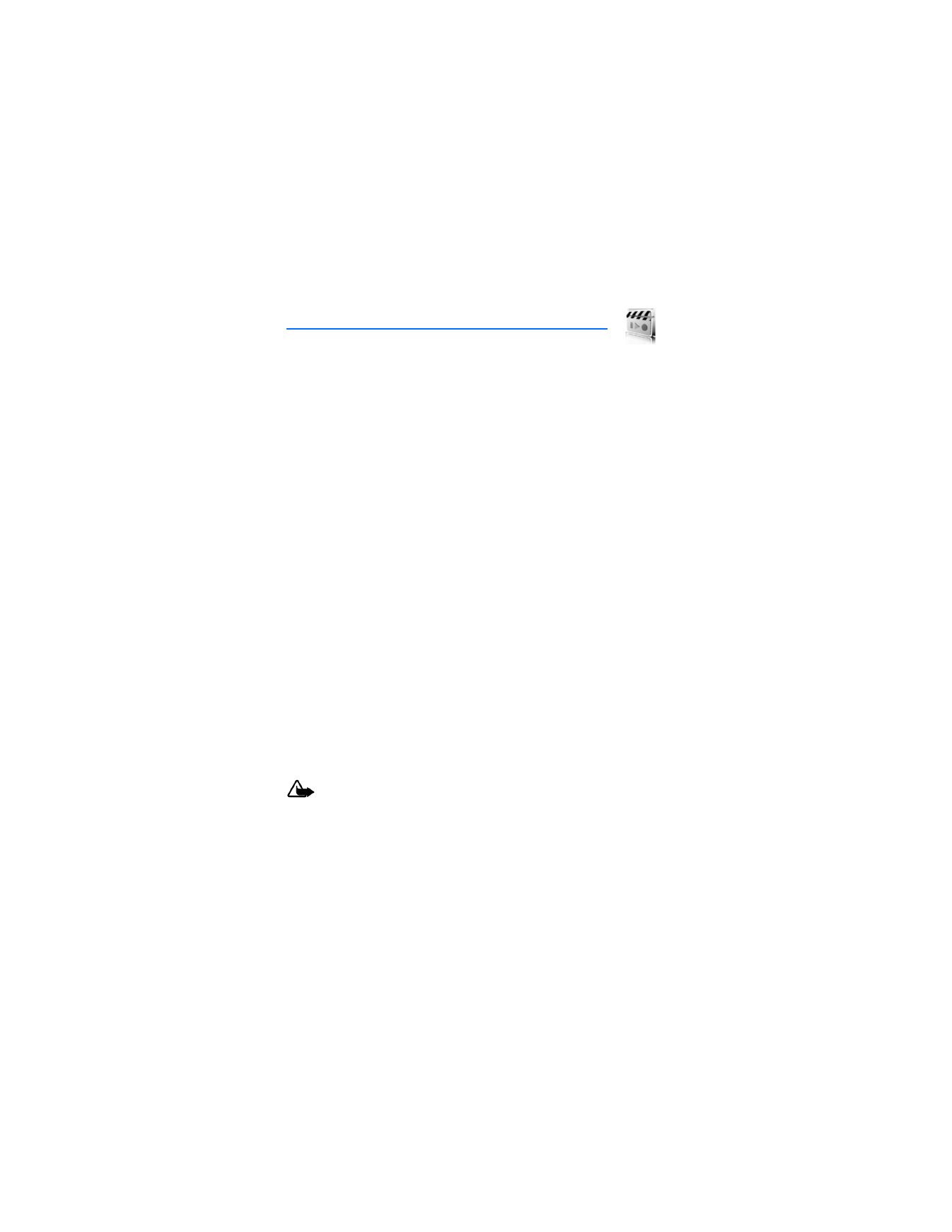
8. Media
■ Media player
With
Media player
you can download, view, and play compatible images,
audio and video files, and animated images from a variety of sources.
Media player
plays streaming videos and streaming audio from a network
server. Streaming functionality is a network service and requires network
support. Check the availability of these services, pricing, and tariffs with
your network operator or the service provider. Service providers will also
give you instructions on how to use their services. Select
Menu
>
Media
>
Media player
and one of the following:
Online media
—Connects to the operator’s network. This is a network service.
Check with your service provider for pricing and information.
Open Gallery
—Opens the
Gallery
, from which you can play stored audio
and video files. See "Gallery," p. 47.
FF/Rew interval
—Choose the interval at which a video will fast forward
or rewind.
■ Radio
Your phone has an FM radio that also functions as an alarm clock radio.
To listen to the FM radio on your phone, connect a compatible music stand,
a 2.5 mm headset, or stereo headset to the connector on the bottom of the
phone. The FM radio uses the wire of the headset as an antenna. A compatible
headset needs to be attached to the device for the FM radio to function
properly.The quality of a radio broadcast depends on coverage of the radio
station in that particular area.
Warning: Listen to music at a moderate level. Continuous exposure
to high volume may damage your hearing. Do not hold the device
near your ear when the loudspeaker is in use because the volume
may be extremely loud.
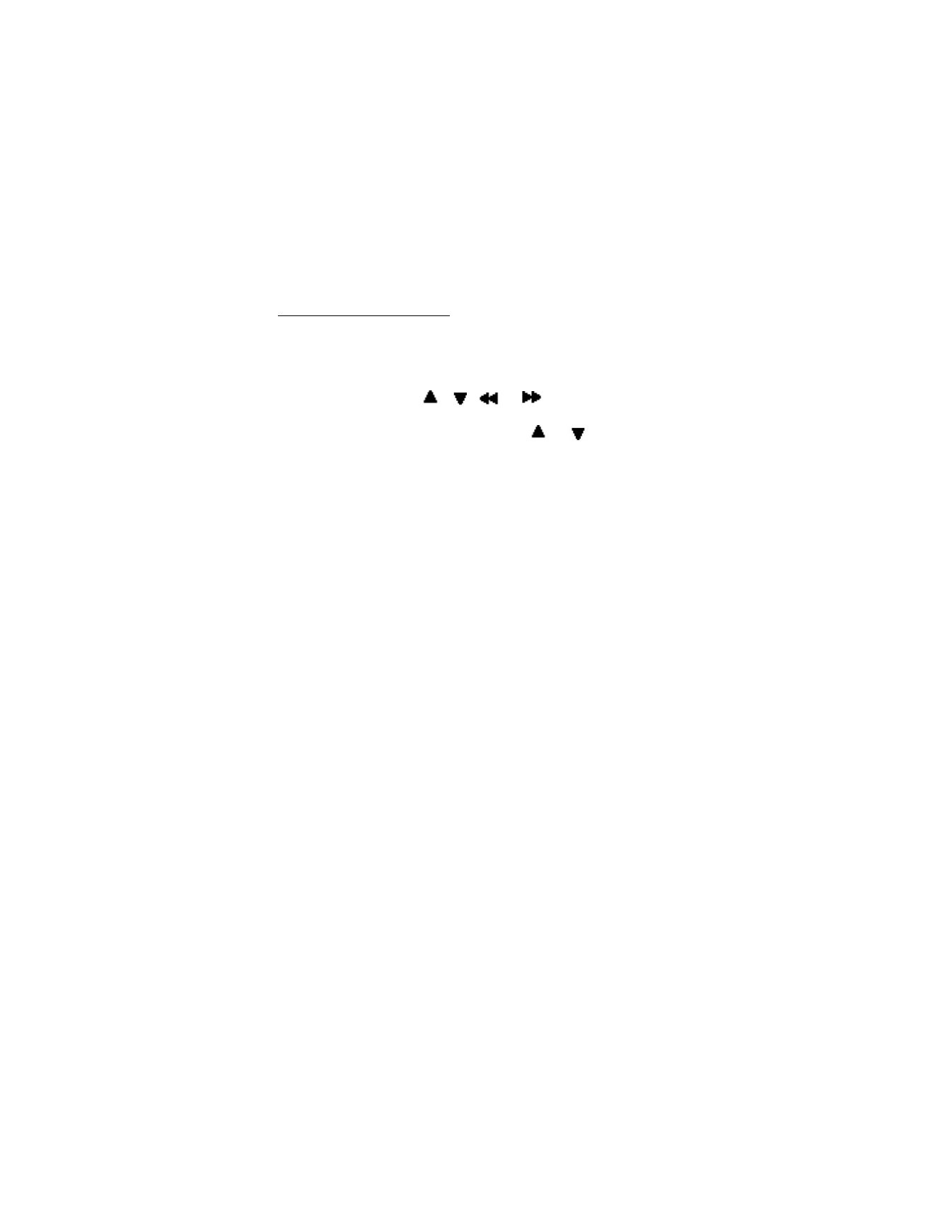
M e d i a
50
Turn the radio on and off
1. Connect the phone to a compatible headset or music stand.
2. Select
Menu
>
Media
>
Radio
. The channel location number, the name of the
radio channel (if you have saved the channel), and the frequency of the radio
channel are displayed.
To use the graphical keys
,
,
, or
on the display, scroll left
or right to the desired key, and select it.
If you have already saved radio channels, select
or
to scroll to the
channel you would like to listen to.
To select a radio channel location, briefly press the corresponding number keys.
3. To turn off the radio, select
Options
>
Turn off
. A long press on of the end key
also turns the radio off.
Options
With the radio on, select
Options
and one of the following:
Turn off
—Turn off the radio.
Save station
—Save the current station to one of 20 locations (only available
with a new station entered).
Stations
—Scroll up or down to select a channel from 20 locations. WIth an existing
channel highlighted, select
Options
>
Delete station
or
Rename
to delete or rename
the saved channel.
Mono output
or
Stereo output
—Listen to the radio in monaural mode (default)
or in stereo. Stereo output is available through a stereo enhancement.
Loudspeaker
or
Headset
—Listen to the radio through the speakerphone
or through the headset.
Set frequency
—Manually enter the frequency of a known radio station.
To set the radio frequency, press * and use the keypad to enter the frequency
of a known radio station.
To adjust the radio volume, press the volume up and down keys.
When an application using a browser connection is sending or receiving data,
it may interfere with the radio.
When you place or receive a call, the radio automatically mutes. When the call
ends, the radio switches back on.
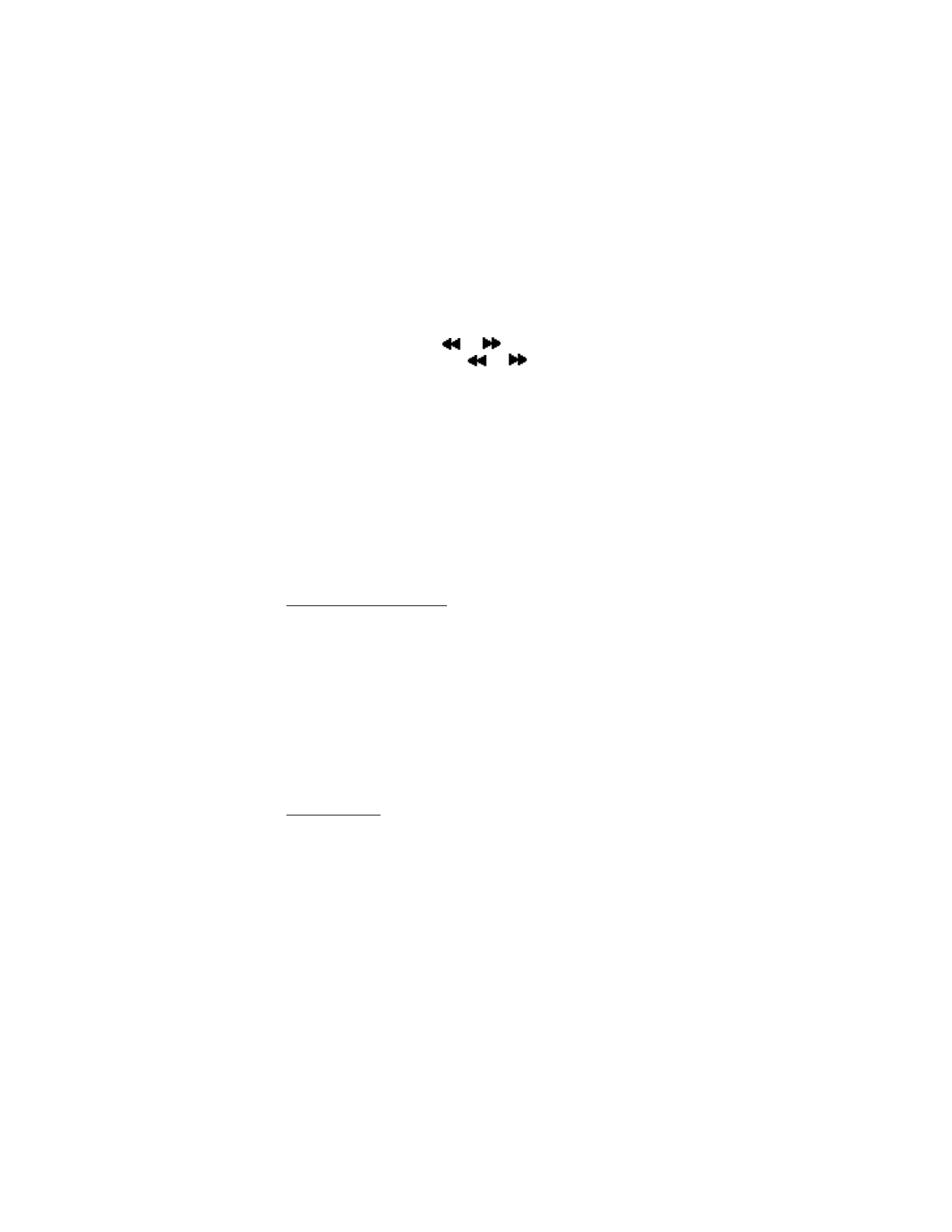
M e d i a
51
Tune and save a radio channel
1. You can save a preset station to any one of 20 locations in memory.
When the radio is on, select
or
to change the radio frequency in
0.1 MHz steps, or select and hold
or
to start the channel search.
Searching stops when a channel is found.
2. To save the channel, select
Options
>
Save station
.
To save the channel to a memory location 1 to 9, press and hold the corresponding
number key while the radio is playing. To save the channel in the memory
location from 10 to 20, press briefly 1 or 2 and the desired number key 0 to 9.
3. Enter a name for the channel, and select
OK
.
4. Select an
(empty)
location to save the channel.
■ Recorder
Voice recorder allows you to make a short (up to 3 minutes) recording and save
it to the
Recordings
folder or another folder in the
Gallery
. The recorder cannot
be used when a data call is active.
Record speech or sound
1. Select
Menu
>
Media
>
Recorder
.
2. To start the recording, select the red record virtual button.
3. Hold the phone in the normal position near your ear, and record your message.
4. When you are finished recording, select the green stop virtual button.
The recording is given a default name and saved to the
Recordings list
, which
is stored by default in the
Recordings
folder in
Gallery
.
After you have made a recording, select
Options
>
Play last recorded
to replay the
recording and
Send last recorded
>
Via multimedia
,
Via infrared
, or
Via Bluetooth
to send the recording to a compatible phone. These options are only available
during the current recording session.
Recording list
1. Select
Menu
>
Media
>
Recorder
>
Options
>
Recordings list
.
2. Scroll through the
Recordings
folder, and select a recording you want to modify.
3. Select
Open
to open and play the recording, or select
Options
to use the
Gallery
options.
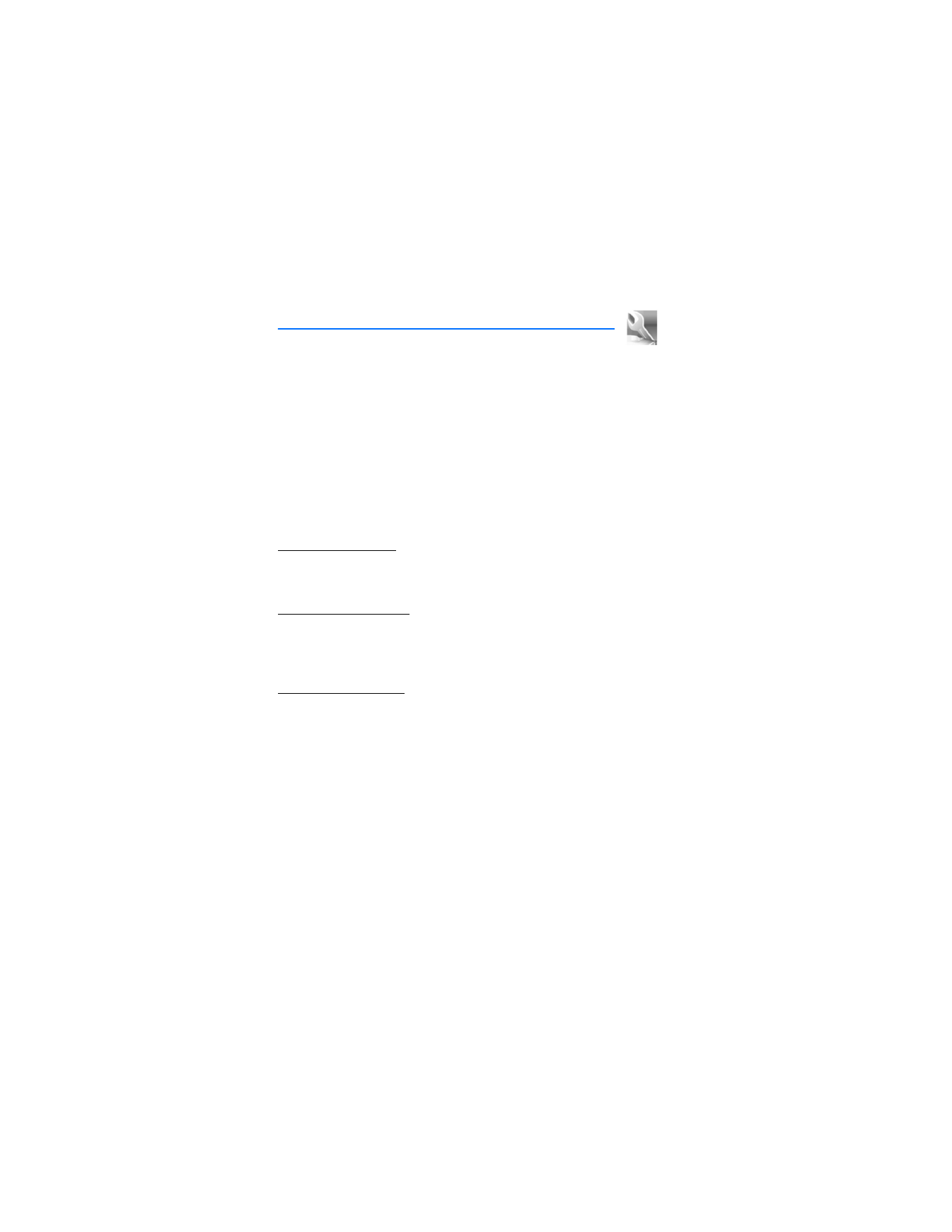
S e t t i n g s
52